How to create multilingual QR codes with the QR translator
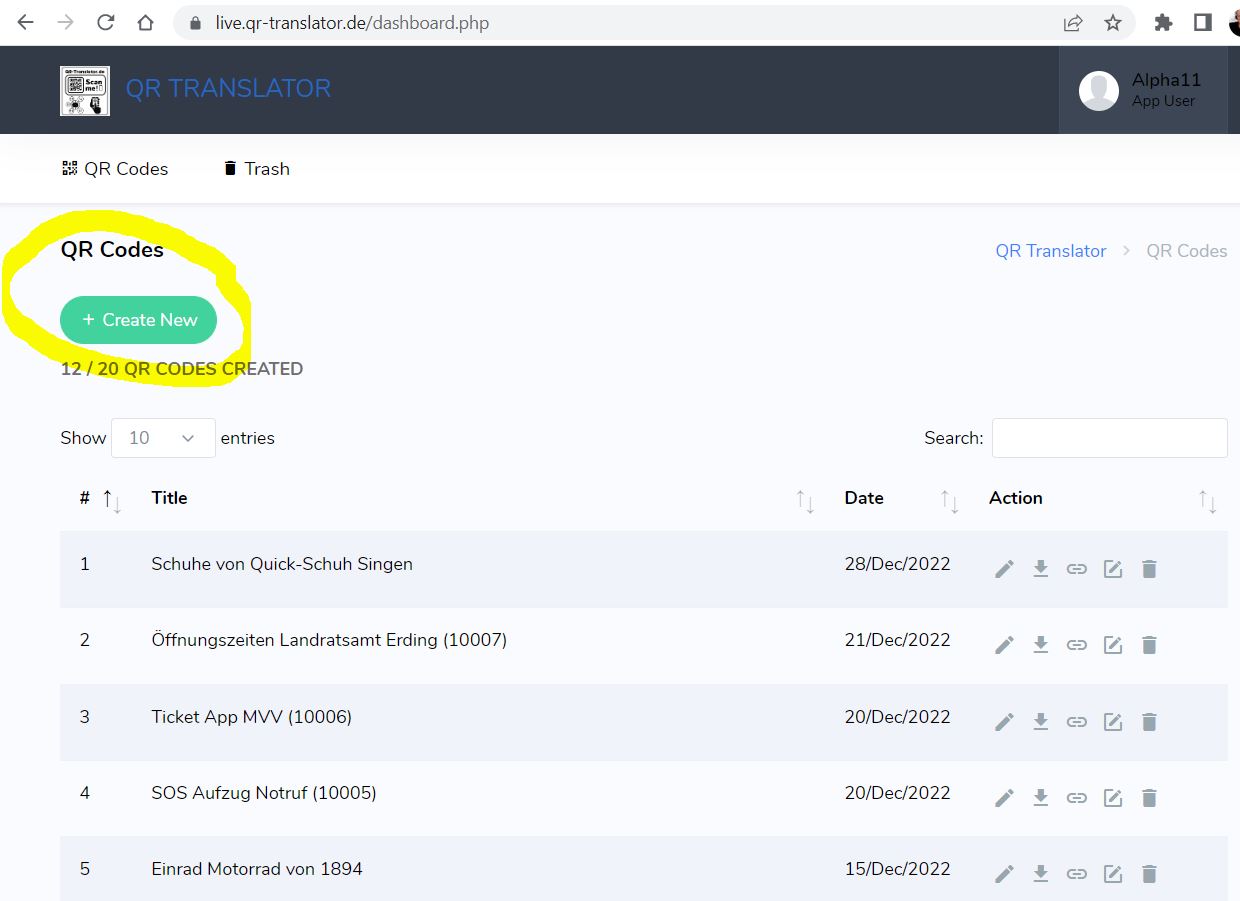
Create multilingual QR codes
So easy to create a multilingual QR code:
Log into the QR translator account
Click on Create new or edit existing QR codes
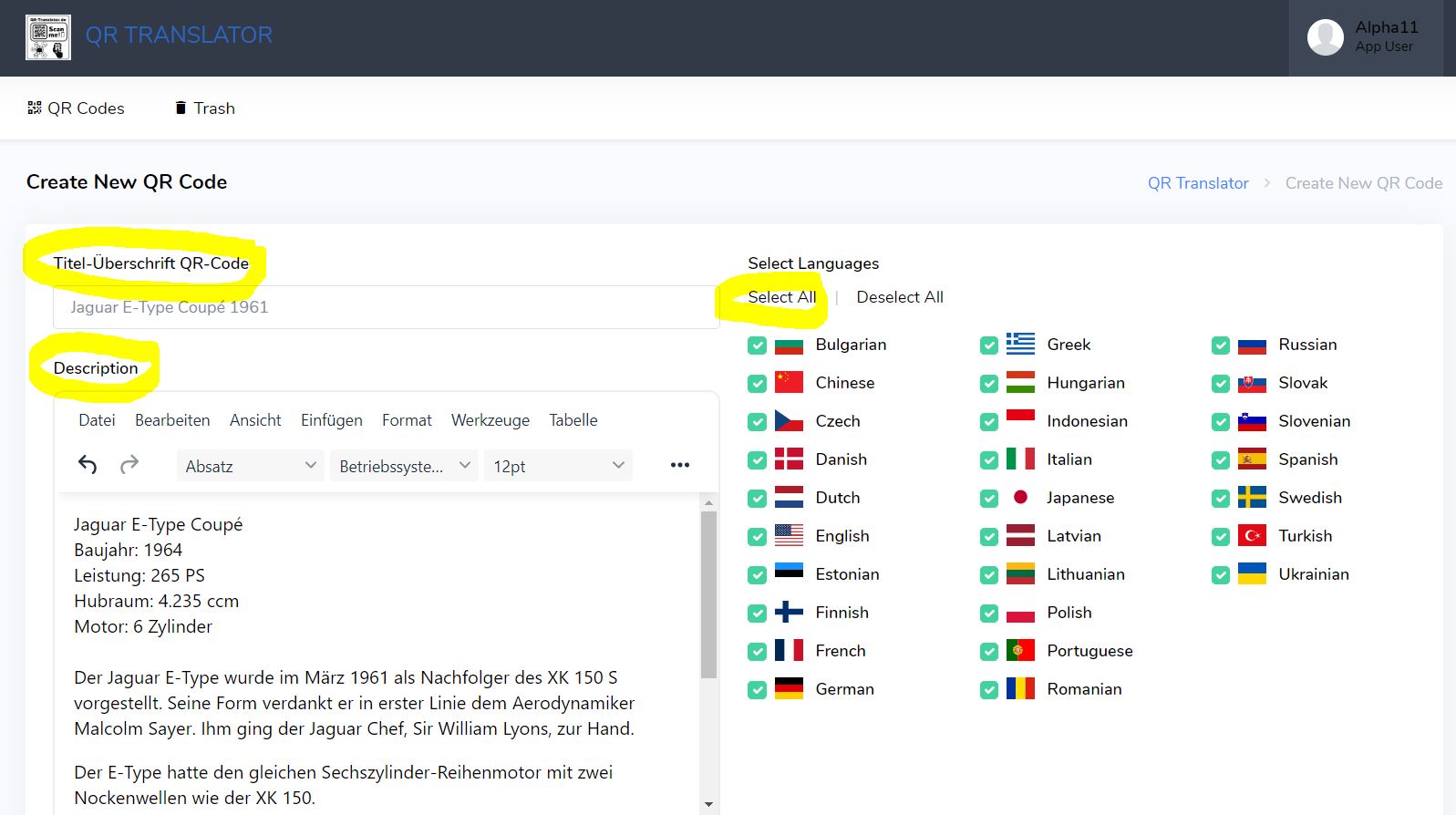
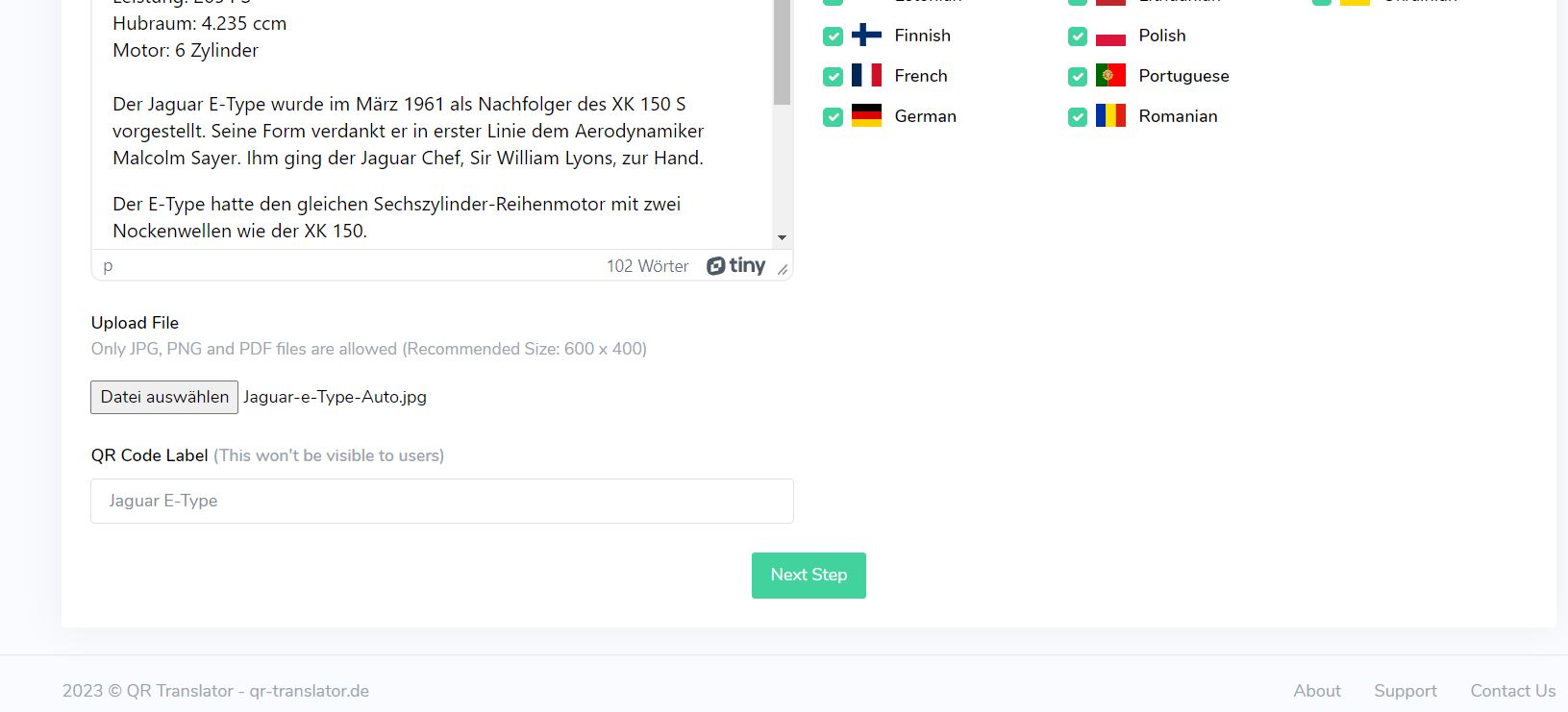
Choose the Languages
of the QR code
- Enter heading
- Enter description
- Select languages or click on all
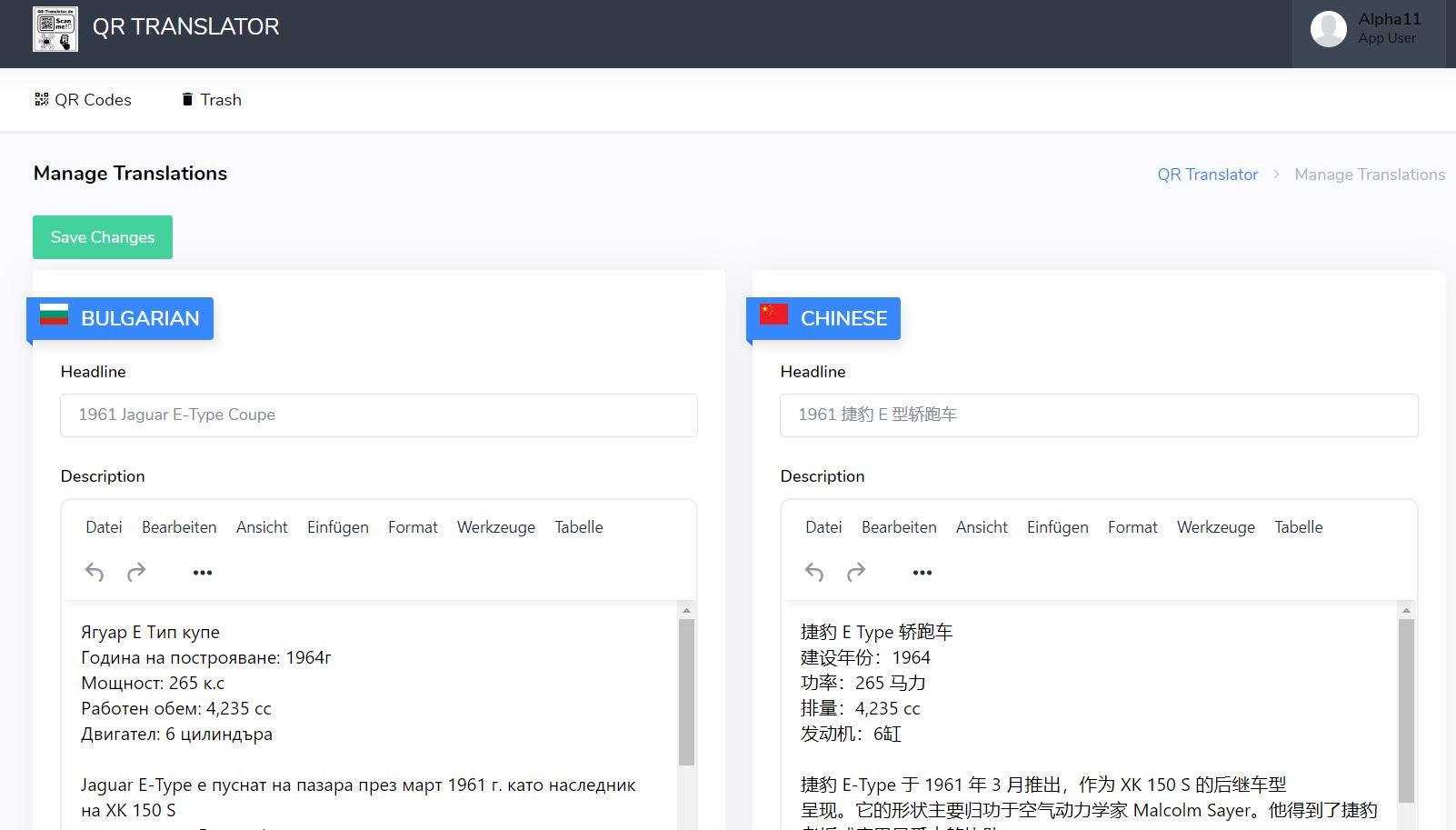
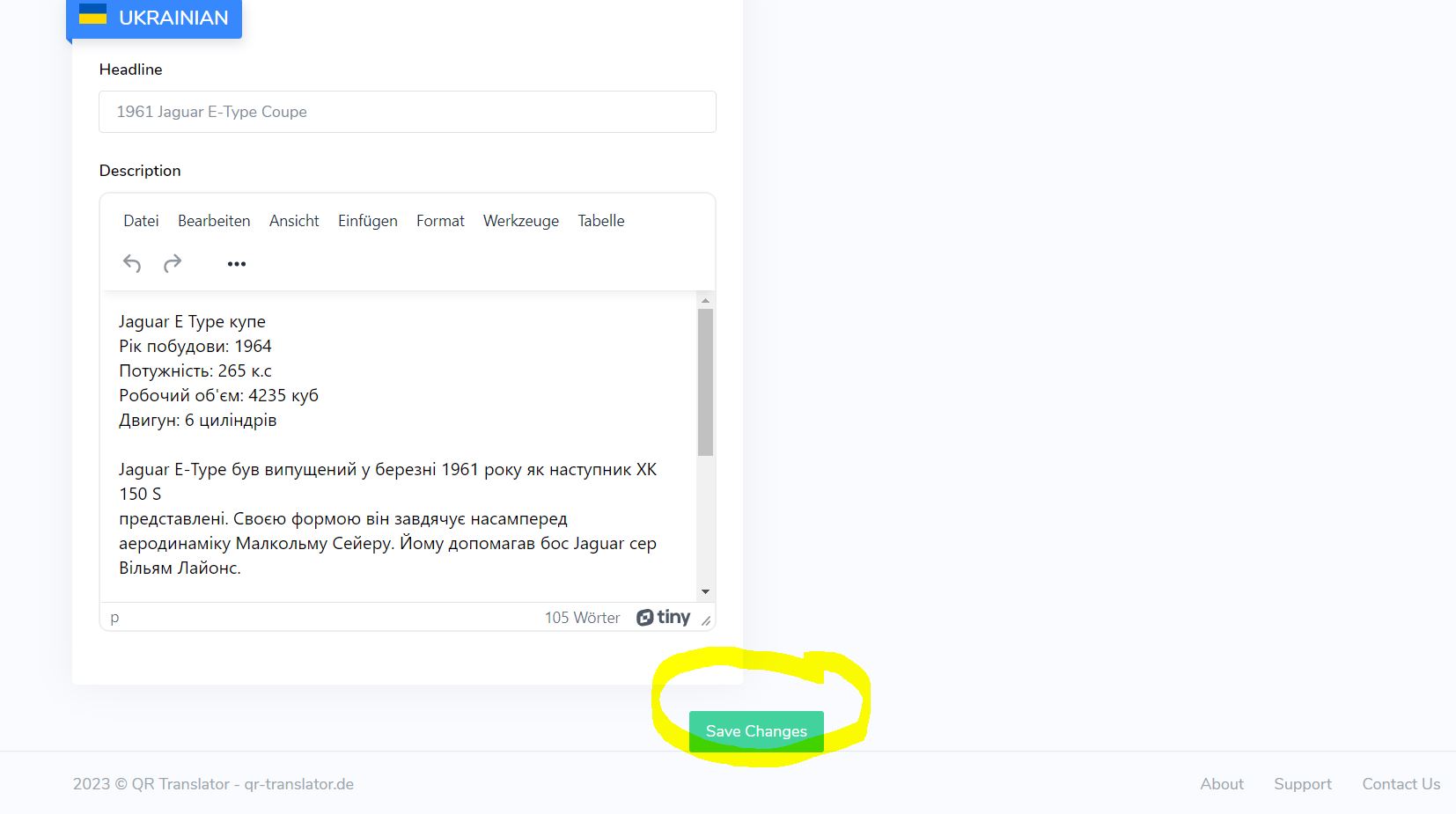
27 languages in 1 minute
After about 1 minute, the 27 languages are translated by the artificial intelligence.
Now check briefly and click on Save Changes below
The languages are displayed alphabetically in the list of the respective individual translations.
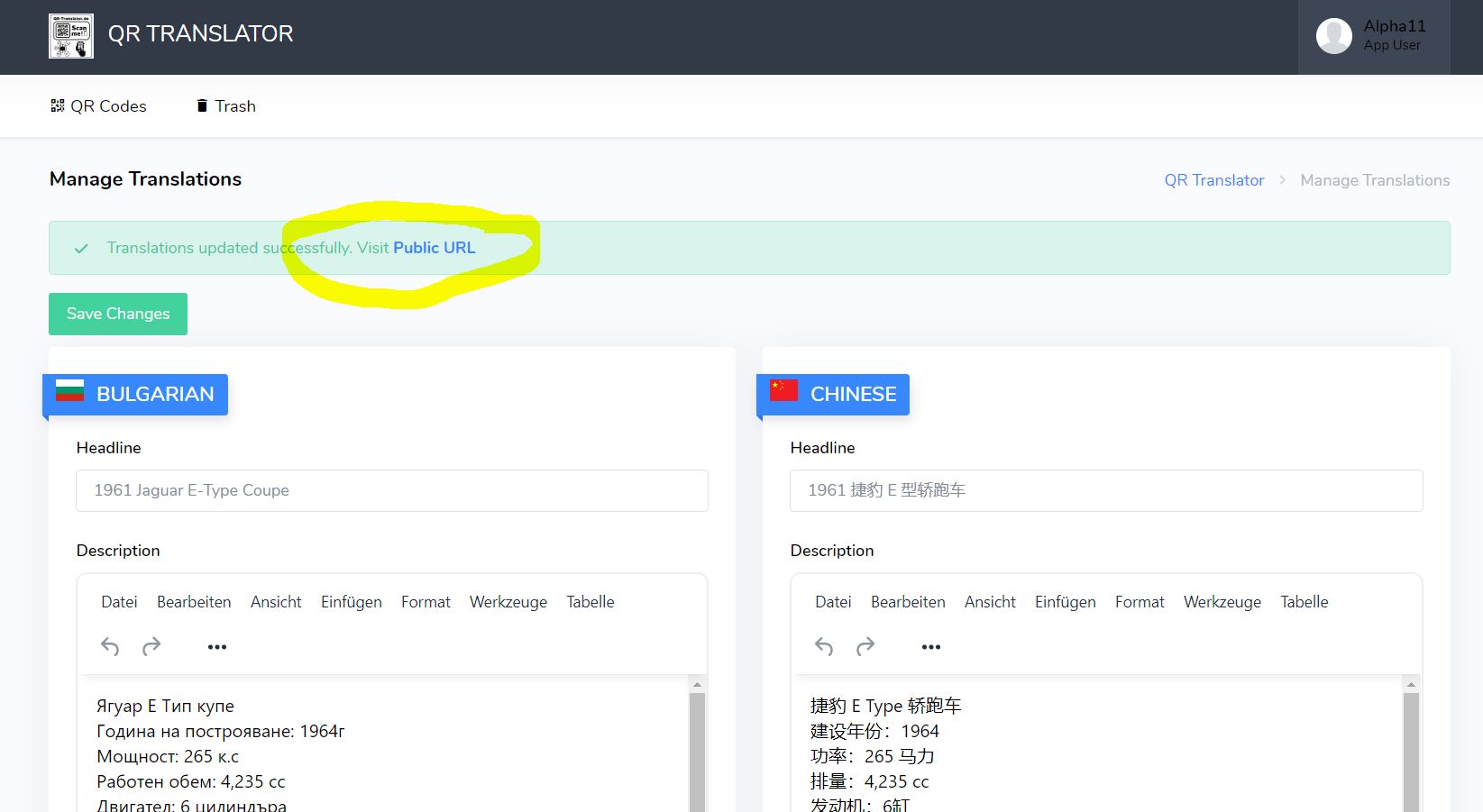
Permanent-Link
Finished – the permalink is already generated as a public URL and is constantly available at the same address.
The link can also be copied in the dashboard afterwards and, for example, convert as a short URL via Bitly©.
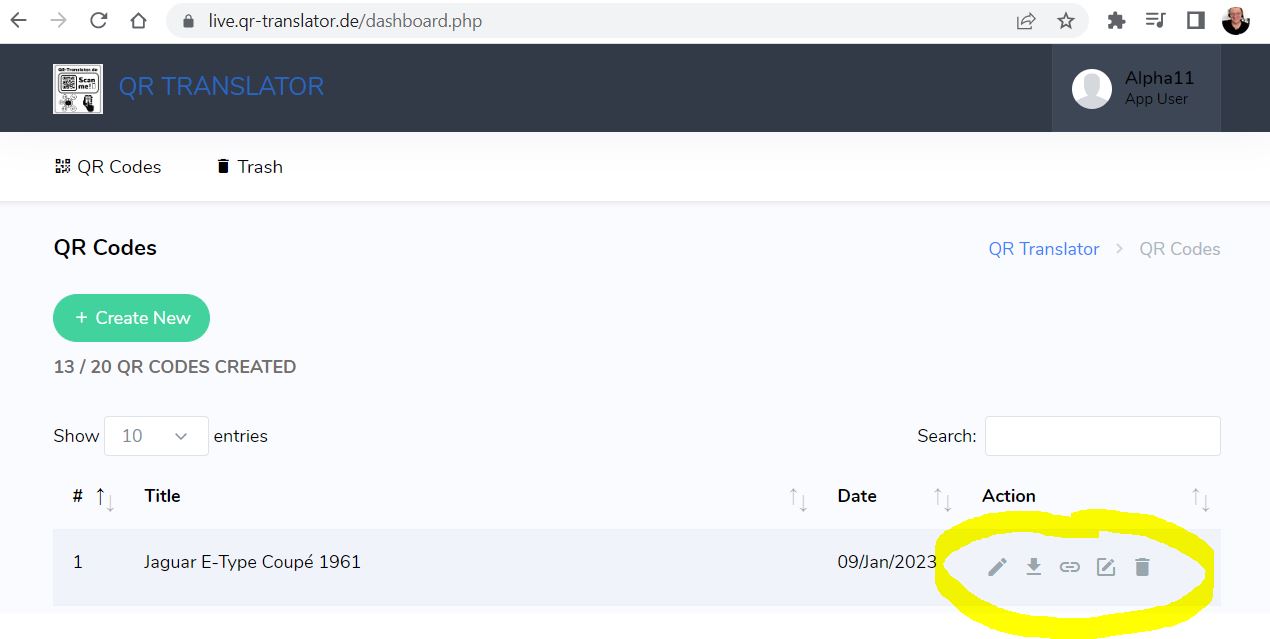
Download the QR code
The new QR code can now be downloaded. Aftwards its possible to manually change the translations, copy the public permanent link, let the translation run again or deleted if it is no longer required.
If content changes, the QR code can remain the same. Simply change the content, have it translated again and the new information is available again in 27 languages.
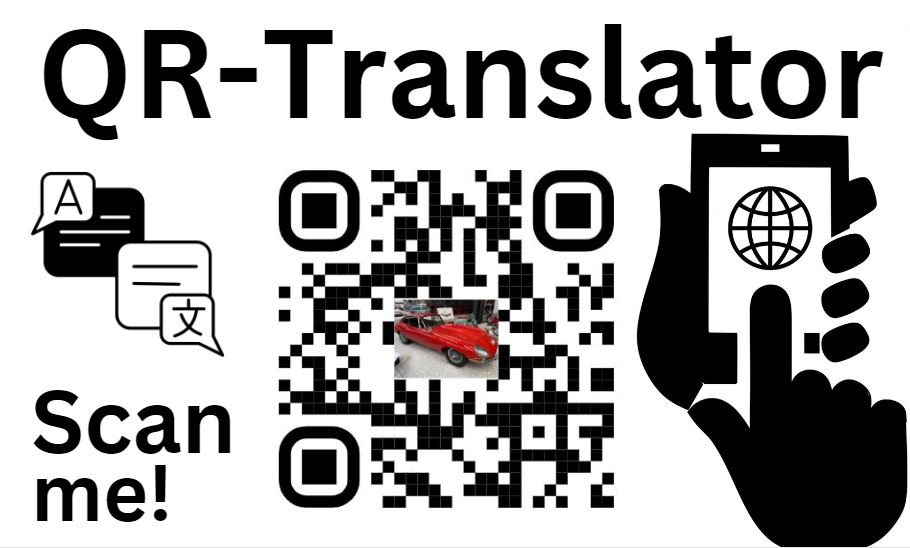
Attach Information with QR codes
Attach the new QR code with a noticeable text or with symbols on the product, exhibition piece, form or patient arch. The viewer can already read the content with his smartphone in your own language.
The language from the cell phone is automatically recognized and set.
If the language is not included in the 27 languages, the content is displayed in English as a backup language.
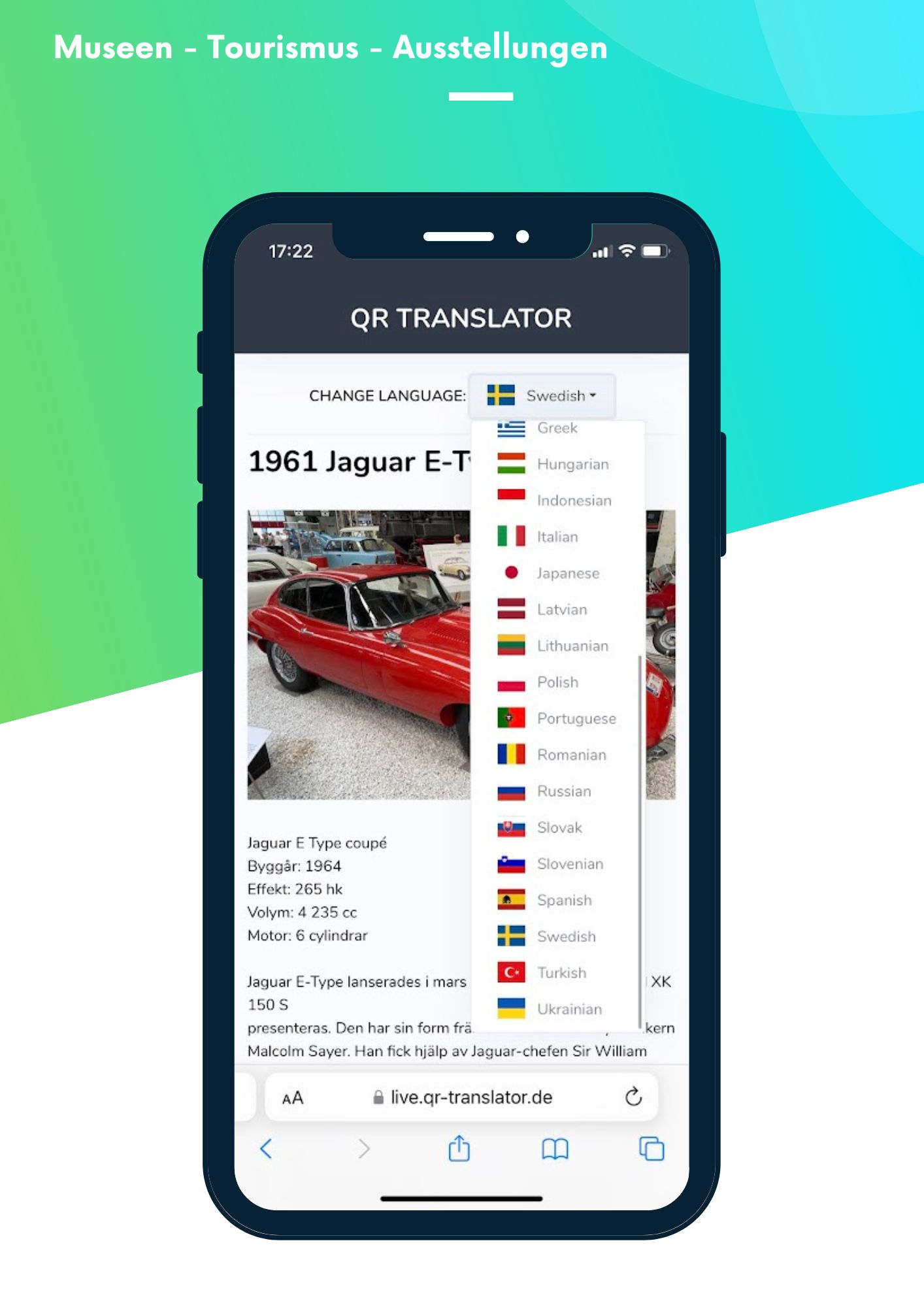
Automatically the right language
In this Example, a swedish tourist has scanned the QR Code and is getting everything displayed in his phones set language.
Other languages can also be selected manually above.
If an unknown language is set on the smartphone, English is shown as a standard language.
The QR translator automatically shows the right language on the smartphone.